菜鸟DOS软件汉化终结教程(附实例,保证学会!)
菜鸟之作,老鸟就不用看了,免得说我浪费您的时间。
所有操作都是在 windows 中完成,VPC 虚拟电脑中测试,保证学会,废话不讲了,直接切入核心吧。
1. 需要的工具(您准备好了吗?)
(1). 下载李国印的英文软件提示信息永久汉化工具 ercwin5.zip 版.
下载页面:
http://www.esnips.com/web/erctool
(2). 准备 UltraEdit, 这个不用多说了, 相信都认识。
下载页面:
http://www.orsoon.com/Soft/4925.html
(3). VPC 虚拟电脑软件一个(我的是 VPC 5.2)。
下载页面:
http://www.orsoon.com/Soft/2392.html
(4). CUP386 脱壳机一个(最强大的解密脱壳软件)。
下载页面:
ftp://ftp.sac.sk/pub/sac/pack/ucfcup34.zip
(5). UPX 加壳机一个(大多数老外的软件都是用它加壳的哦)。
下载页面:
http://www.orsoon.com/Soft/4190.html
(6). WinImage 软盘镜像制作工具一个。
下载页面:
http://www.orsoon.com/Soft/1815.html
选择菜单“Options-Settings”,然后点“Genenal”,在“Language”处选择“简体中文”,就是简体中文界面的 WinImage 了。
注册名:winimage
注册码:13D505DF
(7). 好了,差不多了,再加上windows 的记事本,一个标准启动盘 .IMG 镜像(可用 CN-DOS 的标准启动盘),准备一个汉字系统(tw,CCDOS随你选)放到 .IMG 中,先到虚拟机试试,看看能否启动或加载汉字系统。
2.准备工作
(1).安装李国印的英文软件提示信息永久汉化工具Windows版,这很简单,
但是当出现一个对话框 "注册文件 C:\windows\system32\expsrv.dll" 时出错,
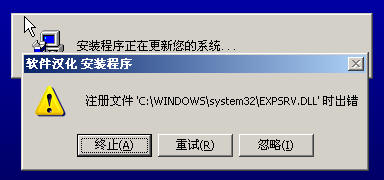
单击 "忽略(I)" 按钮,安装完成后用原压缩包中的 "软件汉化.CAB" 中的 expsrv.dll 替换掉 C:\windows\system32\expsrv.dll 同名文件,到此安装成功!
(2).将 CUP386.com 等解压到 c:\do 目录, 写一个简单的批处理 do.bat
@echo off
set str=程序名.扩展名
cup386 /1 %str% c%str%
当脱壳完毕后,脱壳后的程序名为原程序名前加上一个 c字符区别。
3.开始汉化
举个例子,比如汉化 RAR2.50 注册版,试试看。
附件原英文注册版为:
http://upload.cn-dos.net/img/878.rar
(1)第一步:脱壳解密
记事本打开 rar.exe 初探一下,发现全是乱码,没有几个英文字符串,估计是加壳(又称加密)了。小提示: 像 MS-DOS 7.10 的 IO.SYS ,COMMAND.COM 等他们的英文提示字符是明文在内面的,所以要汉化它们就简单一些,至少无需脱壳解密这一步。因为老外的大多数程序都是用 UPX 加密的,所以对于菜鸟,最简单的方法就是,先用 Upxshell 脱壳试探一下,结果发现:
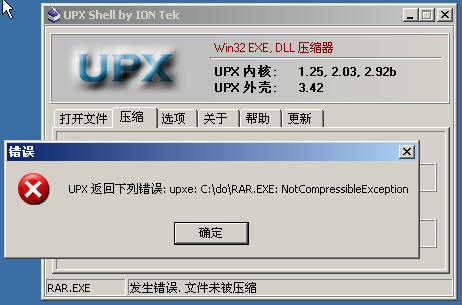
这表明 RAR.EXE 不是用 UPX 加密的。小提示: 如果记事本打开初探时发现有 UP .. X 等之类的字符,则大多都是加的 UPX 壳,下面就用 cup386 脱壳。
跳转到 c:\do 目录,并把要脱壳的 rar.exe 放到 C:\do 和 CUP386 同目录中。
适当的将 do.bat 中的 set str=程序名.扩展名 更改为 set str=rar.exe 如图:
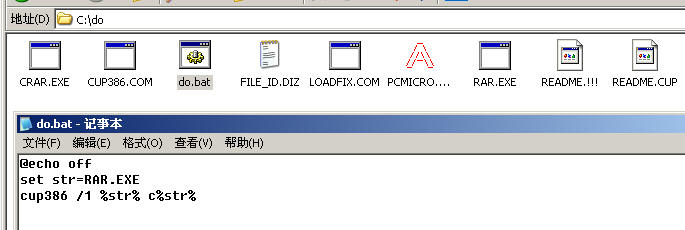
然后双击 do.bat 执行脱壳(因为要扫描入口点,可能要一些时间,请稍等...)。不一会,就脱壳成功,产生了一个 crar.exe ,将其拷贝到其他非 C: 盘目录并重命名为 rar.exe 。我这里就放在 D:\ 下了,注意:一定不要放在 C: 盘。
(2)第二步:软件汉化
打开李国印的英文软件提示信息永久汉化工具,并单击 "提取提示信息" 按钮,选择脱壳后的 rar.exe 我这里是 D:\rar.exe ,这里有三个单选 "功能选项":
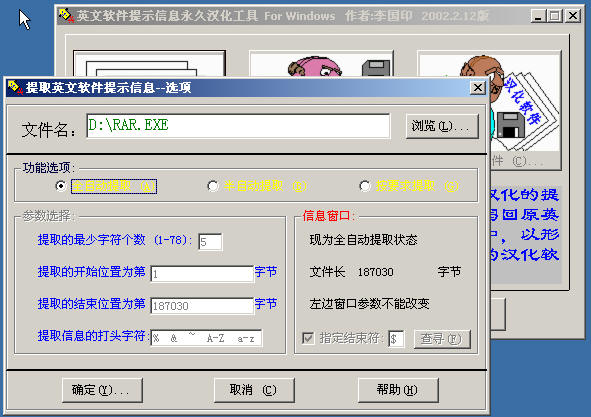
对于菜鸟,为了汉化能够尽可能的成功,最好遵循下属推荐的几个原则!
i)先使用全自动提取,当这步汉化完毕并调试没有问题时,再
ii)使用半自动提取,用来汉化一些残留的未提取到的英文字符串
iii)上两步都完成后,用 UltraEdit 进行扫尾工作,即手动替换一些依然残留的英文字符串,使汉化进行彻底。
下面我们一一讲述:
第一步: 先单选 "全自动提取" 然后确定,全自动提取完毕后在 "软件汉化" 对话框中单击单击 "否(N)" ,然后单击 "汉化提示信息" 按钮,开始逐行翻译字符串,你也可以单击 "翻译" 按钮,将机器翻译的信息供参考并修改,如果您觉得翻译困难,把金山词霸也开着吧,如下图:
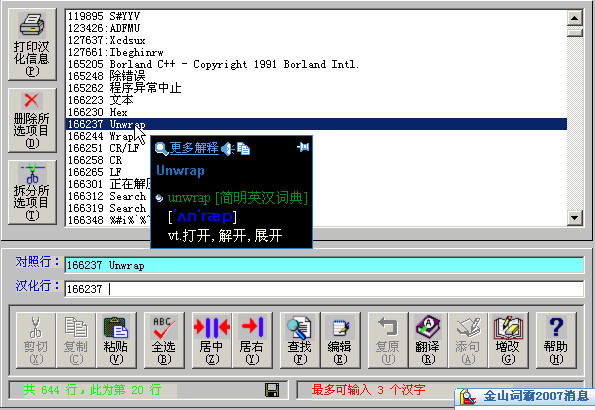
下面讲述一下汉化时注意事项:
★.千万不要移除或翻译 %c %d %s %ud %uld %d.0%d 等等什么的,因为它们将作为程序的可替换参数.
★.汉化行中的 $ ,$$ 等等字符要和对照行中上下对齐,因为 $ 它们可能是程序通过指针访问内存地址,如果位置变了,程序便汉化得崩溃了或 CPU 错误了。
★.一个经验常识,汉化行的字符串长度不得超过对招行的长度,特别是您使用 "编辑" 按钮打开写字板进行批量翻译时要注意的。
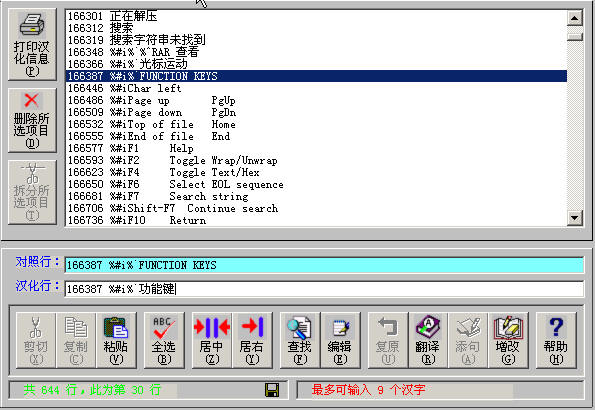
我们继续翻译吧,您可能要每汉化一段时间,就得到虚拟电脑中测试一下,以便及早的发现错误,并修正之...,保存后单击 "建立汉化软件" 按钮,在下面的对话框中单击 "否(N)" 以免出错
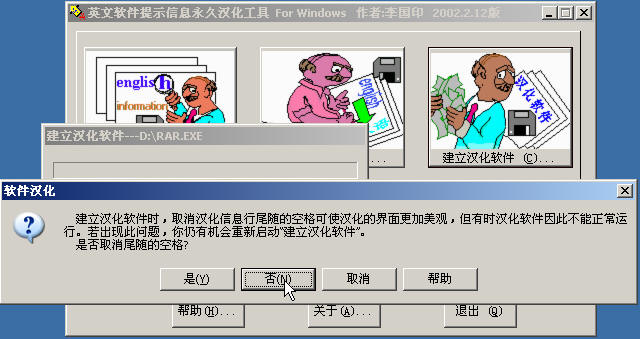
最后单击 “是(Y)" 替换原英文软件。
用 WinImage 将部分汉化好的 rar.exe 和注册文件 rar.cfg 一起用鼠标拖入一个带汉字系统的 .img 镜像中测试看看...
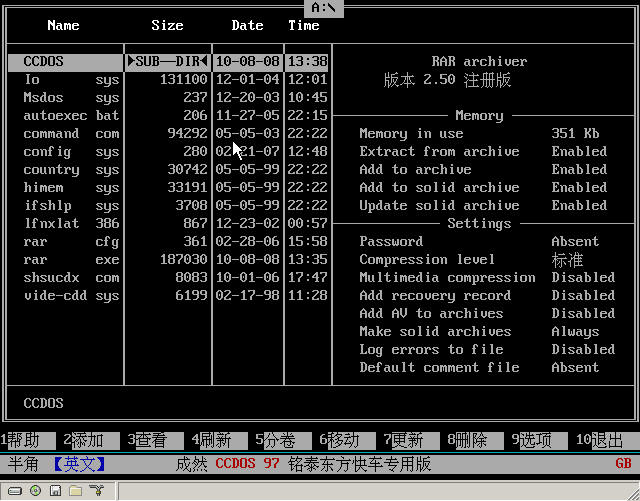
还不错,继续汉化,返回后单击 "汉化提示信息" 进行修改和汉化剩余的行。不断重复上述操作,直到将 rar.exe 进行的第一步汉化完毕,我们发现,经过第一步,已经汉化了大部分英文了,但还是有少部分未汉化到。
如果您觉得有什么疑问,发一个此时的文本文档,对照看看:
下载链接:
http://upload.cn-dos.net/img/895.rar
第二步:重新提取已经汉化大部分的 rar.exe 的英文字符串,此时选中 "功能选项" 中的 "半自动提取" 进行手工筛选英文字符串。先备份一下这个半汉化的 rar.exe 比较好一点,小提示: 进行此操作之前先任意全自动提取一个小体积的 DOS 软件,然后再半自动提取 rar.exe 以防止,你半自动提取后保留的还是上一页全自动提取时的内容。
在这个内面,发现好像没有什么太多的英文字符串了,把 Line up,Line down,Char right,Memory,和 Settings 等几个单词翻译好后,存盘替换就可以进行第三步扫尾工作了。
第三步:使用 Ultra Edit 手工替换残余的英文字符串,使汉化彻底。
同时用记事本和 Ultra Edit 打开此时的 rar.exe ,看看记事本中,原来的英文字符串已经变成大多 "中文" 串了,如图:
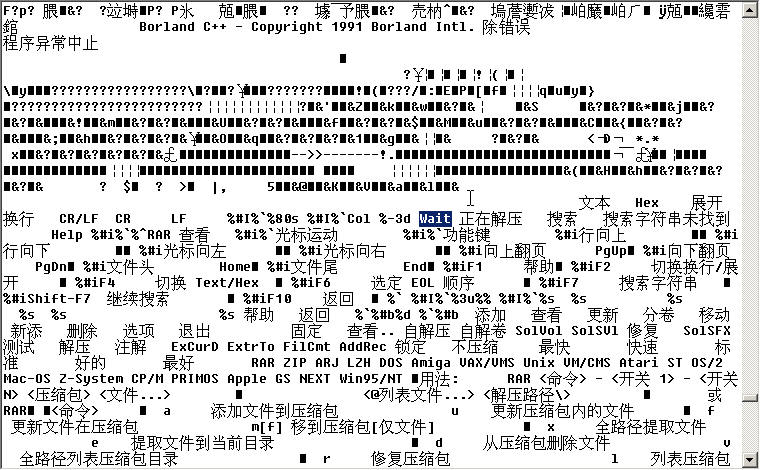
在 Ultra Edit 中,单击 Ultra Edit 中的 "搜索" — "替换" — 并勾选 "查找ASCII" 复选框 将上图中的 wait 替换为等待并保存。
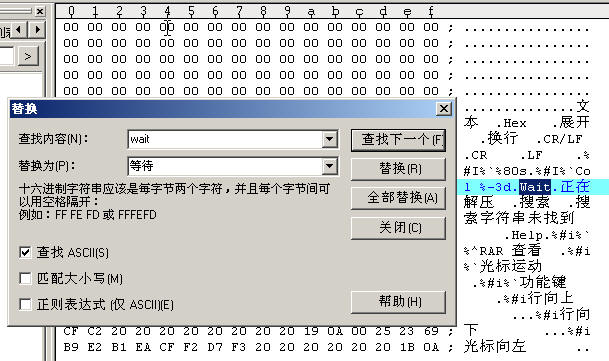
不断重复上述步骤,直到将残余的英文串替换为汉化串为止:
进行替换时注意事项:
★.替换的中文串长度必须少于或等于被替换的原英文串长度,一个汉字相当于两个英文字符长度,如果中文串长度少于原英文串长度,必须用空格补齐以达到和原英文串相同的长度。
例如英文软件中有一字符串 We chinese Super Hacker! 替换为 我们中国高级黑客 时,你不需去数原英文串长和现在的中文串长,从而计算后面补多少个空格。
根据上述原理,您可以另开一个记事本,输入这两行内容,您只需要保证选中时,两行尾部是对齐的即可(替换超长串可采用这种方法).
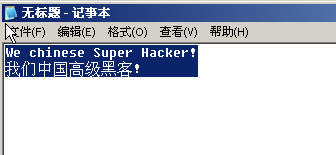
然后粘贴到 Ultra edit 进行替换即可
上述工作做完后,整个汉化已经快接近尾声了。
第四步: 打开 UPX shell 压缩加壳汉化的软件,压缩后也要检查看是否可以正常使用:

看,体积减少了一多半,经过测试,发现可以正常使用,到此为止,整个软件汉化完毕!
菜鸟们都学会了吗,您可以先找一些简单的软件来练练手,比如汉化 Free DOS 的 command.com 来个中文 FreeDOS 等什么的,NU2002 的 unformat 等...进而弄个简体中文的 PQ 8.05 Seriver 版用用.
汉化完毕后别忘了发个帖子,与大家共享哦,我也在收集大量的中文软件...
最后贴上一个附件:
rar 2.50 压缩器汉化注册版下载:
http://upload.cn-dos.net/img/901.rar
另外再贴上一整理过的 zk.xls ,已经整理,内含 6600 多个专业计算机英语词汇,替换掉 C:\Program Files\软件汉化 下面的同名数据库即可,让菜鸟进行机器汉化时也尽量的准确释义共参考和修改。
zk.xls 下载链接:
http://upload.cn-dos.net/img/903.rar
注意: 如果本帖无意中触犯了你的权利,请来信
xiaoyun32767@163.com ,我将在 24 小时内将其删除。
Last edited by xiaoyunwang on 2010-1-10 at 23:49 ]
Novice DOS Software Localization Ultimate Tutorial (with Examples, Ensure You Learn!)
Novice work, old birds don't need to read it, so as not to say I'm wasting your time.
All operations are completed in Windows, tested in VPC virtual computer, ensure you learn, no nonsense, directly cut to the core!
1. Tools Needed (Are You Ready?)
(1). Download Li Guoyin's English software prompt information permanent localization tool ercwin5.zip version.
Download page:
http://www.esnips.com/web/erctool
(2). Prepare UltraEdit, no need to say more, I believe everyone knows it.
Download page:
http://www.orsoon.com/Soft/4925.html
(3). One VPC virtual computer software (mine is VPC 5.2).
Download page:
http://www.orsoon.com/Soft/2392.html
(4). One CUP386 unpacker (the most powerful decryption and unpacking software).
Download page:
ftp://ftp.sac.sk/pub/sac/pack/ucfcup34.zip
(5). One UPX packer (most foreign software is packed with it oh).
Download page:
http://www.orsoon.com/Soft/4190.html
(6). One WinImage floppy disk image making tool.
Download page:
http://www.orsoon.com/Soft/1815.html
Select the menu "Options-Settings", then click "Genenal", and select "Simplified Chinese" in "Language", which is WinImage with Simplified Chinese interface.
Registration name: winimage
Registration code: 13D505DF
(7). Okay, almost, plus Windows notepad, a standard boot disk.IMG image (available CN-DOS standard boot disk), prepare a Chinese character system (tw, CCDOS as you like) and put it in.IMG, first test in the virtual machine to see if it can boot or load the Chinese character system.
2. Preparation Work
(1). Install Li Guoyin's English software prompt information permanent localization tool Windows version, this is very simple,
But when a dialog box "Register file C:\windows\system32\expsrv.dll" error occurs,
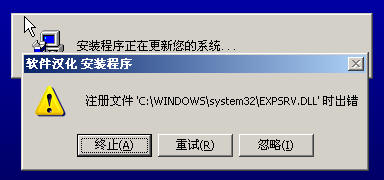
Click the "Ignore (I)" button, after installation is complete, replace the expsrv.dll in "Software Localization.CAB" in the original compressed package with the same name file in C:\windows\system32\expsrv.dll, and the installation is successful here!
(2). Extract CUP386.com and so on to c:\do directory, write a simple batch do.bat
@echo off
set str=program name.extension
cup386 /1 %str% c%str%
After unpacking is completed, the unpacked program name is prefixed with a c character to distinguish.
3. Start Localization
Take an example, such as localizing RAR2.50 registered version, let's try.
The original English registered version of the attachment is:
http://upload.cn-dos.net/img/878.rar
(1) Step 1: Unpack and decrypt
Open rar.exe with notepad and take a preliminary look, find that it's all garbled, not a few English strings, estimated to be packed (also called encrypted). Small tip: Like MS-DOS 7.10's IO.SYS, COMMAND.COM, etc., their English prompt characters are in plain text inside, so it's simpler to localize them, at least no need for the unpacking and decrypting step. Because most foreign programs are encrypted with UPX, so for novices, the simplest method is to first try unpacking with Upxshell, and the result is found:
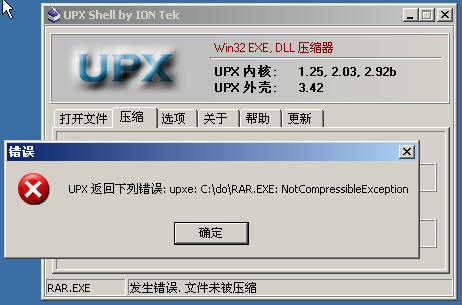
This indicates that RAR.EXE is not encrypted with UPX. Small tip: If you take a preliminary look with notepad and find characters like UP..X and so on, most are UPX shells added, then use cup386 to unpack.
Jump to c:\do directory, and put the rar.exe to be unpacked in the same directory as CUP386 in C:\do.
Properly change set str=program name.extension in do.bat to set str=rar.exe as shown in the figure:
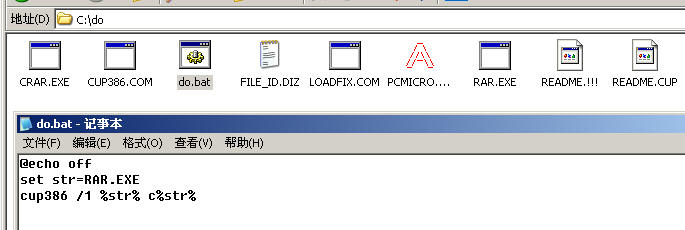
Then double-click do.bat to perform unpacking (because it needs to scan the entry point, it may take some time, please wait...). After a while, the unpacking is successful, and a crar.exe is generated, copy it to other non-C: disk directories and rename it to rar.exe. I put it in D:\ here, note: must not put it in C: disk.
(2) Step 2: Software Localization
Open Li Guoyin's English software prompt information permanent localization tool, and click the "Extract Prompt Information" button, select the unpacked rar.exe, here is D:\rar.exe, there are three radio "Function Options":
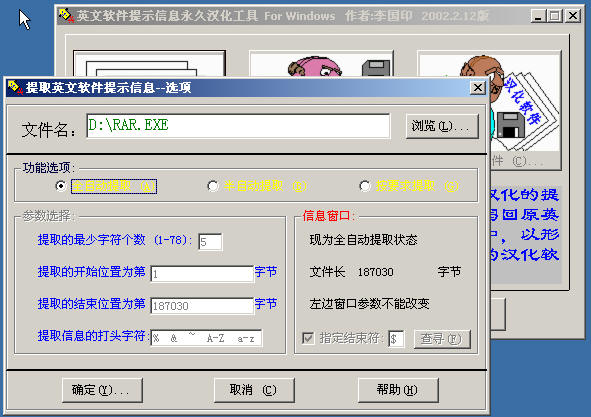
For novices, in order to make localization as successful as possible, it's best to follow the following recommended principles!
i) First use automatic extraction, when this step of localization is completed and debugging is okay, then
ii) Use semi-automatic extraction to localize some remaining unextracted English strings
iii) After the above two steps are completed, use UltraEdit to do the final work, that is, manually replace some remaining English strings to make localization thorough.
Let's tell them one by one:
Step 1: First select "Automatic Extraction" then confirm, after automatic extraction is completed, click "No (N)" in the "Software Localization" dialog box, then click the "Localize Prompt Information" button, start translating strings line by line, you can also click the "Translate" button to use the machine-translated information for reference and modification, if you find translation difficult, turn on Kingsoft Iceberg Dictionary too, as shown in the figure:
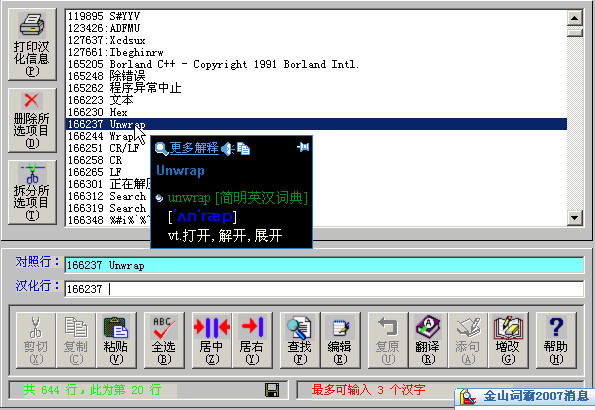
Next, tell the precautions during localization:
★. Never remove or translate %c %d %s %ud %uld %d.0%d and so on, because they will be used as replaceable parameters of the program.
★. The $, $$ and other characters in the localized line should be aligned with the corresponding lines above and below, because $ they may be the memory addresses accessed by the program through pointers, if the position changes, the program will crash or have CPU errors.
★. An experience common sense, the length of the localized line string must not exceed the length of the corresponding line, especially when you use the "Edit" button to open the word processor for batch translation, you need to pay attention.
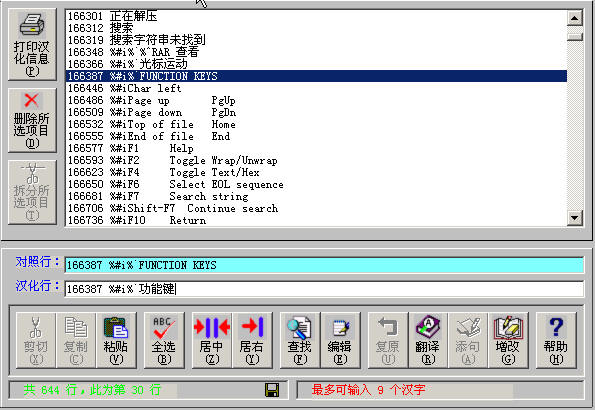
Let's continue translating, you may need to test in the virtual computer every time you localize for a while, so as to find errors early and correct them... After saving, click the "Build Localized Software" button, click "No (N)" in the following dialog box to avoid errors
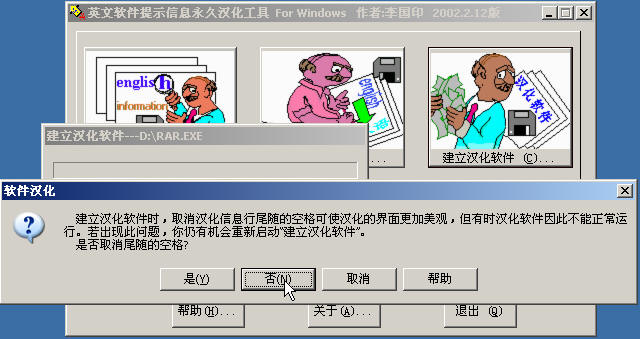
Finally click "Yes (Y)" to replace the original English software.
Use WinImage to drag part of the localized rar.exe and the registration file rar.cfg into an. img image with Chinese character system together to test...
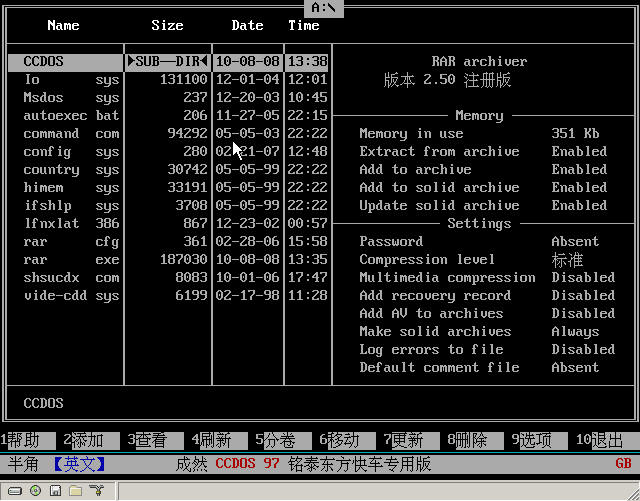
Not bad, continue localizing, return and click "Localize Prompt Information" to modify and localize the remaining lines. Repeat the above operations continuously until the first step of localizing rar.exe is completed, we find that after the first step, most of the English has been localized, but there are still a few remaining unlocalized.
If you have any questions, send a text document at this time for comparison:
Download link:
http://upload.cn-dos.net/img/895.rar
Step 2: Re-extract the English strings of rar.exe that has been localized in most parts, at this time select "Semi-automatic Extraction" in the "Function Options" to manually screen English strings. It's better to back up this semi-localized rar.exe first, small tip: Before performing this operation, first automatically extract a small-volume DOS software, then semi-automatically extract rar.exe to prevent that the content retained when you semi-automatically extract is still the content of the previous automatic extraction.
In this, it seems that there are not too many English strings, translate the words like Line up, Line down, Char right, Memory, and Settings and other words, then save and replace to carry out the third step of final work.
Step 3: Use Ultra Edit to manually replace the remaining English strings to make localization thorough.
At the same time, open the current rar.exe with notepad and Ultra Edit, and see that in notepad, the original English strings have become mostly "Chinese" strings, as shown in the figure:
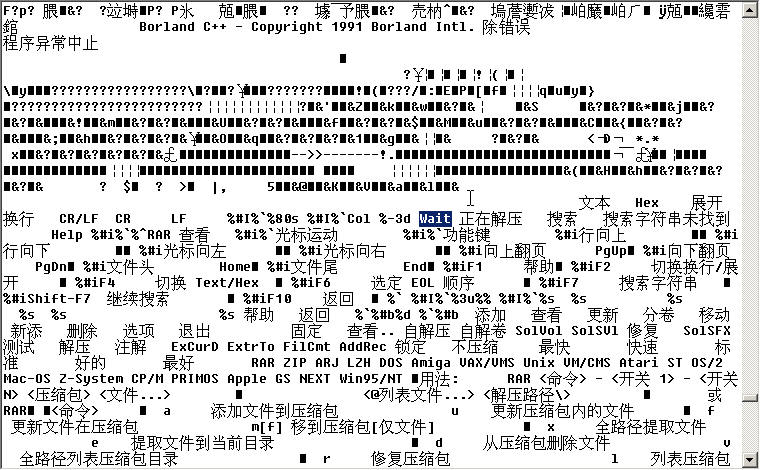
In Ultra Edit, click "Search" - "Replace" in Ultra Edit - and check the "Find ASCII" checkbox, replace wait in the above figure with wait and save.
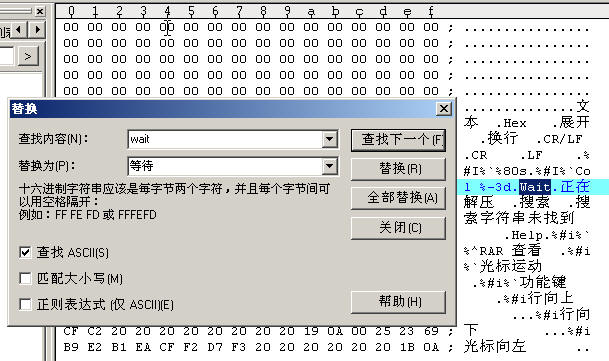
Repeat the above steps continuously until the remaining English strings are replaced with localized strings:
Precautions during replacement:
★. The length of the replaced Chinese string must be less than or equal to the length of the original English string to be replaced, one Chinese character is equivalent to two English character lengths, if the length of the Chinese string is less than the length of the original English string, spaces must be used to make up to reach the same length as the original English string.
For example, there is a string We chinese Super Hacker! in the English software, when replacing it with 我们中国高级黑客, you don't need to count the length of the original English string and the current Chinese string length, so as to calculate how many spaces to make up later.
According to the above principle, you can open another notepad, enter these two lines of content, you only need to ensure that when selected, the tails of the two lines are aligned (this method can be used to replace super-long strings).
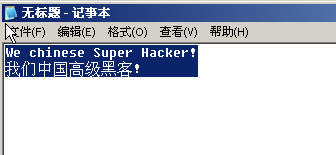
Then paste it into Ultra edit for replacement.
After the above work is done, the whole localization is almost coming to an end.
Step 4: Open the UPX shell compressed and packed localized software, and check after compression to see if it can be used normally:

Look, the volume is reduced by more than half, after testing, it's found that it can be used normally, and at this point, the whole software localization is completed!
Have novices all learned? You can first find some simple software to practice, such as localizing Free DOS's command.com to make a Chinese FreeDOS and so on, NU2002's unformat and so on... and then get a Simplified Chinese PQ 8.05 Seriver version to use.
Don't forget to post a post to share with everyone after localization is completed, I'm also collecting a large number of Chinese software...
Finally, attach an attachment:
rar 2.50 compressor localized registered version download:
http://upload.cn-dos.net/img/901.rar
Also attach a sorted zk.xls, which has been sorted, containing more than 6600 professional computer English vocabulary, replace the same name database under C:\Program Files\Software Localization, so that novices can also try to accurately interpret for reference and modification during machine localization.
Download link of zk.xls:
http://upload.cn-dos.net/img/903.rar
Note: If this post inadvertently violates your rights, please write to
xiaoyun32767@163.com, I will delete it within 24 hours.
Last edited by xiaoyunwang on 2010-1-10 at 23:49 ]